We often hear from someone who needs to log changes to data in his business system. Perhaps a production supervisor wants to know when the description of a part was changed or a human resources manager wants a record of everyone's pay rate changes. Maybe the human resources manager also wants to be notified by e-mail every time the pay rate gets updated. Using Epicor, logging table changes is as easy as pie. This week, we show you how to use the Business Activity Manager (BAM) to meet this requirement.
First, the BAM is found on the menu under Executive Analysis >> Business Activity Management >> Setup.
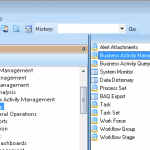
In the BAM tool, on the first tab, we simply choose the table and the columns in that table that we want to be logged.
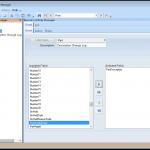
On the second tab, we choose the action or actions we want to take to accomplish the logging. We can have a log created. Simply check the "Create Log" box.
![Select [Create Log].](http://deftflux.com/wp-content/uploads/2014/10/BAM-3-150x150.png)
![Select [Send Alert].](http://deftflux.com/wp-content/uploads/2014/10/BAM-4-150x150.png)
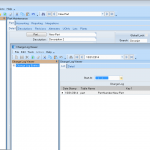
The log simply tells you the date and time of the change, the old value, and the update value, which can be quite valuable.
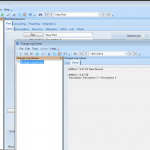
Now, the BAM can also automatically kick of a report whenever some key thing is updated. That, however, is another story for another day.
If you need help setting up your logging, or any other business process, give us a call. We are here to help.